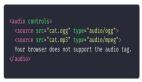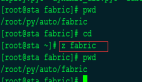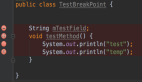在开发过程中我们总会遇到各种各样的小问题,有些小问题并不是十分容易解决。在此我就总结一下,我在开发中遇到的各种小问题,以及我的解决方法。比较普遍的我就不再提了,这里主要讲一些你可能不知道的(当然,也有可能你都知道,大神就不必往下看了)
1、控件的局部圆角问题
你是不是也遇到过这样的问题,一个button或者label,只要右边的两个角圆角,或者只要一个圆角。该怎么办呢。这就需要图层蒙版来帮助我们了
- CGRect rect = CGRectMake(0, 0, 100, 50);
- CGSize radio = CGSizeMake(5, 5);//圆角尺寸
- UIRectCorner corner = UIRectCornerTopLeft|UIRectCornerTopRight;//这只圆角位置
- UIBezierPath *path = [UIBezierPath bezierPathWithRoundedRect:rect byRoundingCorners:corner cornerRadii:radio];
- CAShapeLayer *masklayer = [[CAShapeLayer alloc]init];//创建shapelayer
- masklayer.frame = button.bounds;
- masklayer.path = path.CGPath;//设置路径
- button.layer.mask = masklayer;
举例为button,其它继承自UIView的控件都可以
2、navigationBar的透明问题
如果仅仅把navigationBar的alpha设为0的话,那就相当于把navigationBar给隐藏了,大家都知道,父视图的alpha设置为0的话,那么子视图全都会透明的。那么相应的navigationBar的标题和左右两个按钮都会消失。这样显然达不到我们要求的效果。
(1)如果仅仅是想要navigationBar透明,按钮和标题都在可以使用以下方法:
- [self.navigationController.navigationBar setBackgroundImage:[UIImage new]
- forBarMetrics:UIBarMetricsDefault];//给navigationBar设置一个空的背景图片即可实现透明,而且标题按钮都在
细心的你会发现上面有一条线如下图:
这就需要我们做进一步处理,把线去掉,如下方法即可:
- self.navigationController.navigationBar.shadowImage = [UIImage new];
- //其实这个线也是image控制的。设为空即可
(2)如果你想在透明的基础上实现根据下拉距离,由透明变得不透明的效果,那么上面那个就显得力不从心了,这就需要我们采用另外一种方法了
- //navigationBar是一个复合视图,它是有许多个控件组成的,那么我们就可以从他的内部入手
- [[self.navigationController.navigationBar subviews] objectAtIndex:0].alpha = 0;//这里可以根据scrollView的偏移量来设置alpha就实现了渐变透明的效果
3、全局设置navigationBar标题的样式和barItem的标题样式
- //UIColorWithHexRGB( )这个方法是自己定义的,这里只需要给个颜色就好了
- [[UINavigationBar appearance] setBarTintColor:UIColorWithHexRGB(0xfefefe)];
- [[UINavigationBar appearance] setTitleTextAttributes:@{NSFontAttributeName:[UIFontboldSystemFontOfSize:18],NSForegroundColorAttributeName:UIColorWithHexRGB(0xfe6d27)}];
- [[UITabBarItem appearance] setTitleTextAttributes:@{NSFontAttributeName : [UIFontboldSystemFontOfSize:10],NSForegroundColorAttributeName : UIColorWithHexRGB(0x666666)}forState:UIControlStateNormal];
- [[UITabBarItem appearance] setTitleTextAttributes:@{NSFontAttributeName : [UIFont boldSystemFontOfSiz
4、navigationBar隐藏显示的过度
相信在使用中肯定遇到过,一个页面隐藏navigationBar,另一个不隐藏。两个页面进行push和pop的时候,尤其是有侧滑手势返回的时候,不做处理就会造成滑动返回时,navigationBar位置是空的,直接显示一个黑色或者显示下面一层视图,很难看。这就需要我们加入过度动画来隐藏或显示navigationBar:
在返回后将要出现的页面实现viewWillAppear方法,需要隐藏就设为YES,需要显示就设为NO
- - (void)viewWillAppear:(BOOL)animated{
- [super viewWillAppear:animated];
- [self.navigationController setNavigationBarHidden:NO animated:YES];
- }
5、侧滑手势返回
iOS的侧滑返回手势有着很好的操作体验,不支持侧滑返回的应用绝对不是好应用。但是在开发过程中在自定义了返回按钮,或者某些webView,tableView等页面,侧滑返回手势失效,这时候就需要我们来进行设置一下了,可以在基类里面协商如下代码:
- if ([self.navigationController respondsToSelector:@selector(interactivePopGestureRecognizer)]) {
- //需要遵循一下手势的代理 self.navigationController.interactivePopGestureRecognizer.delegate = self;
- self.navigationController.interactivePopGestureRecognizer.enabled = YES;
- }
问题:当返回navigationController的最顶层的Controller的时候。再次侧滑,这个时候你在点击一个push页面的操作,你会发现卡那了,半天才会有反应。
这是由于,在最顶层Controller手势依然有效,但是滑动后,并找不到返回的页面。造成软件卡顿,假死所以就要在rootViewController中让此手势失效。把下面的设为NO
self.navigationController.interactivePopGestureRecognizer.enabled = YES;
当然你也可以使用一个第三方库,写的相当棒。他对系统的侧滑返回手势进行拓展,不用从边缘滑动,只要右滑即可返回。最重要的是,他只需要加入项目中即可,不需要一行代码即可实现。附上github 网址
https://github.com/forkingdog/FDFullscreenPopGesture
6、给webView添加头视图
webView是一个复合视图,里面包含有一个scrollView,scrollView里面是一个UIWebBrowserView(负责显示WebView的内容)
- UIView *webBrowserView = self.webView.scrollView.subviews[0];//拿到webView的webBrowserView
- self.backHeadImageView = [[UIImageView alloc]initWithFrame:CGRectMake(0, 0, kScreenWidth,kScreenWidth*2/3.0)];
- [_backHeadImageView sd_setImageWithURL:[NSURL URLWithString:self.imageUrl] placeholderImage:[UIImageimageNamed:@"placeholderImage"]];
- [self.webView insertSubview:_backHeadImageView belowSubview:self.webView.scrollView];
- //把backHeadImageView插入到webView的scrollView下面
- CGRect frame = self.webBrowserView.frame;
- frame.origin.y = CGRectGetMaxY(_backHeadImageView.frame);
- self.webBrowserView.frame = frame;
- //更改webBrowserView的frame向下移backHeadImageView的高度,使其可见
7、模态跳转的动画设置
设置模态跳转的动画,系统提供了四种可供选择
- DetailViewController *detailVC = [[DetailViewController alloc]init];
- //UIModalTransitionStyleFlipHorizontal 翻转
- //UIModalTransitionStyleCoverVertical 底部滑出
- //UIModalTransitionStyleCrossDissolve 渐显
- //UIModalTransitionStylePartialCurl 翻页
- detailVC.modalTransitionStyle = UIModalTransitionStylePartialCurl;
- [self presentViewController:detailVC animated:YES completion:nil];
8、图片处理只拿到图片的一部分
- UIImage *image = [UIImage imageNamed:filename];
- CGImageRef imageRef = image.CGImage;
- CGRect rect = CGRectMake(origin.x, origin.y ,size.width, size.height);
- //这里的宽高是相对于图片的真实大小
- //比如你的图片是400x400的那么(0,0,400,400)就是图片的全尺寸,想取哪一部分就设置相应坐标即可
- CGImageRef imageRefRect = CGImageCreateWithImageInRect(imageRef, rect);
- UIImage *imageRect = [[UIImage alloc] initWithCGImage:imageRefRect];
9、给UIView设置图片
- UIImage *image = [UIImage imageNamed:@"playing"];
- _layerView.layer.contents = (__bridge id)image.CGImage;
- _layerView.layer.contentsCenter = CGRectMake(0.25, 0.25, 0.5, 0.5);
- //同样可以设置显示的图片范围
- //不过此处略有不同,这里的四个值均为0-1之间;对应的依然是写x,y,widt,height
10、给TableView或者CollectionView的cell添加简单动画
只要在willDisplayCell方法中对将要显示的cell做动画即可:
- - (void)tableView:(UITableView *)tableView willDisplayCell:(UITableViewCell *)cell forRowAtIndexPath:(NSIndexPath*)indexPath{
- NSArray *array = tableView.indexPathsForVisibleRows;
- NSIndexPath *firstIndexPath = array[0];
- //设置anchorPoint
- cell.layer.anchorPoint = CGPointMake(0, 0.5);
- //为了防止cell视图移动,重新把cell放回原来的位置
- cell.layer.position = CGPointMake(0, cell.layer.position.y);
- //设置cell 按照z轴旋转90度,注意是弧度
- if (firstIndexPath.row < indexPath.row) {
- cell.layer.transform = CATransform3DMakeRotation(M_PI_2, 0, 0, 1.0);
- }else{
- cell.layer.transform = CATransform3DMakeRotation(- M_PI_2, 0, 0, 1.0);
- }
- cell.alpha = 0.0;
- [UIView animateWithDuration:1 animations:^{
- cell.layer.transform = CATransform3DIdentity;
- cell.alpha = 1.0;
- }];
- }
- - (void)collectionView:(UICollectionView *)collectionView willDisplayCell:(UICollectionViewCell *)cellforItemAtIndexPath:(NSIndexPath *)indexPath{
- if (indexPath.row % 2 != 0) {
- cell.transform = CGAffineTransformTranslate(cell.transform, kScreenWidth/2, 0);
- }else{
- cell.transform = CGAffineTransformTranslate(cell.transform, -kScreenWidth/2, 0);
- }
- cell.alpha = 0.0;
- [UIView animateWithDuration:0.7 animations:^{
- cell.transform = CGAffineTransformIdentity;
- cell.alpha = 1.0;
- } completion:^(BOOL finished) {
- }];
- }