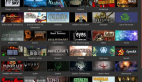Java代码:
- package eoe.demo;
- import android.content.Context;
- import android.content.res.Resources;
- import android.graphics.Bitmap;
- import android.graphics.BitmapFactory;
- import android.graphics.Canvas;
- import android.graphics.Color;
- import android.graphics.Paint;
- import android.util.Log;
- import android.view.KeyEvent;
- import android.view.SurfaceHolder;
- import android.view.SurfaceView;
- import android.view.SurfaceHolder.Callback;
- public class MySurfaceView extends SurfaceView implements Callback, Runnable {
- private Thread th = new Thread(this);
- private SurfaceHolder sfh;
- private int SH, SW;
- private Canvas canvas;
- private Paint p;
- private Paint p2;
- private Resources res;
- private Bitmap bmp;
- private int bmp_x = 100, bmp_y = 100;
- private boolean UP, DOWN, LEFT, RIGHT;
- private int animation_up[] = { 3, 4, 5 };
- private int animation_down[] = { 0, 1, 2 };
- private int animation_left[] = { 6, 7, 8 };
- private int animation_right[] = { 9, 10, 11 };
- private int animation_init[] = animation_down;
- private int frame_count;
- public MySurfaceView(Context context) {
- super(context);
- this.setKeepScreenOn(true);
- res = this.getResources();
- bmp = BitmapFactory.decodeResource(res, R.drawable.enemy1);
- sfh = this.getHolder();
- sfh.addCallback(this);
- p = new Paint();
- p.setColor(Color.YELLOW);
- p2 = new Paint();
- p2.setColor(Color.RED);
- p.setAntiAlias(true);
- setFocusable(true); //备注1
- }
- public void surfaceCreated(SurfaceHolder holder) {
- SH = this.getHeight();
- SW = this.getWidth();
- th.start();
- }
- public void draw() {
- canvas = sfh.lockCanvas();
- canvas.drawRect(0, 0, SW, SH, p); //备注2
- canvas.save(); //备注3
- canvas.drawText("Himi", bmp_x-2, bmp_y-10, p2);
- canvas.clipRect(bmp_x, bmp_y, bmp_x + bmp.getWidth() / 13, bmp_y+bmp.getHeight());
- if (animation_init == animation_up) {
- canvas.drawBitmap(bmp, bmp_x - animation_up[frame_count] * (bmp.getWidth() / 13), bmp_y, p);
- } else if (animation_init == animation_down) {
- canvas.drawBitmap(bmp, bmp_x - animation_down[frame_count] * (bmp.getWidth() / 13), bmp_y, p);
- } else if (animation_init == animation_left) {
- canvas.drawBitmap(bmp, bmp_x - animation_left[frame_count] * (bmp.getWidth() / 13), bmp_y, p);
- } else if (animation_init == animation_right) {
- canvas.drawBitmap(bmp, bmp_x - animation_right[frame_count] * (bmp.getWidth() / 13), bmp_y, p);
- }
- canvas.restore(); //备注3
- sfh.unlockCanvasAndPost(canvas);
- }
- public void cycle() {
- if (DOWN) {
- bmp_y += 5;
- } else if (UP) {
- bmp_y -= 5;
- } else if (LEFT) {
- bmp_x -= 5;
- } else if (RIGHT) {
- bmp_x += 5;
- }
- if (DOWN || UP || LEFT || RIGHT) {
- if (frame_count < 2) {
- frame_count++;
- } else {
- frame_count = 0;
- }
- }
- if (DOWN == false && UP == false && LEFT == false && RIGHT == false) {
- frame_count = 0;
- }
- }
- @Override
- public boolean onKeyDown(int key, KeyEvent event) {
- if (key == KeyEvent.KEYCODE_DPAD_UP) {
- if (UP == false) {
- animation_init = animation_up;
- }
- UP = true;
- } else if (key == KeyEvent.KEYCODE_DPAD_DOWN) {
- if (DOWN == false) {
- animation_init = animation_down;
- }
- DOWN = true;
- } else if (key == KeyEvent.KEYCODE_DPAD_LEFT) {
- if (LEFT == false) {
- animation_init = animation_left;
- }
- LEFT = true;
- } else if (key == KeyEvent.KEYCODE_DPAD_RIGHT) {
- if (RIGHT == false) {
- animation_init = animation_right;
- }
- RIGHT = true;
- }
- return super.onKeyDown(key, event);
- }
- /* (non-Javadoc)
- * @see android.view.View#onKeyUp(int, android.view.KeyEvent)
- */
- @Override
- public boolean onKeyUp(int keyCode, KeyEvent event) {
- if (DOWN) {
- DOWN = false;
- } else if (UP) {
- UP = false;
- } else if (LEFT) {
- LEFT = false;
- } else if (RIGHT) {
- RIGHT = false;
- }
- return super.onKeyUp(keyCode, event);
- }
- @Override
- public void run() {
- // TODO Auto-generated method stub
- while (true) {
- draw();
- cycle();
- try {
- Thread.sleep(100);
- } catch (Exception ex) {
- }
- }
- }
- @Override
- public void surfaceChanged(SurfaceHolder holder, int format, int width, int height) {
- // TODO Auto-generated method stub
- }
- @Override
- public void surfaceDestroyed(SurfaceHolder holder) {
- // TODO Auto-generated method stub
- }
- } </STRONG>
备注1
此方法是用来响应按键!如果是自己定义一个继承自View的类,重新实现onKeyDown方法后,只有当该View获得焦点时才会调用onKeyDown方法,Actvity中的onKeyDown方法是当所有控件均没有处理该按键事件时,才会调用.
备注2
这里也是对屏幕进行刷屏操作,其实这也只是一种,之前文章里我也用到drawRGB的方法同样实现,当然也可以用fillRect等来刷屏。
那么这里我想说下,在继承view中,因为onDraw方法是系统自动调用的,不像在surfaceview这里这样去在run里面自己去不断调用,在view中我们可以抵用 invalidate()/postInvalidate() 这两种方法实现让系统调用onDraw方法,这里也是和surfaceview中的不同之一!
备注3
这里canvas.save();和canvas.restore();是两个相互匹配出现的,作用是用来保存画布的状态和取出保存的状态的。这里稍微解释一下,
当我们对画布进行旋转,缩放,平移等操作的时候其实我们是想对特定的元素进行操作,比如图片,一个矩形等,但是当你用canvas的方法来进行这些操作的时候,其实是对整个画布进行了操作,那么之后在画布上的元素都会受到影响,所以我们在操作之前调用canvas.save()来保存画布当前的状态,当操作之后取出之前保存过的状态,这样就不会对其他的元素进行影响
【编辑推荐】